Acasis 4K HD video capture card VS009 is an external USB 3.0 capture card suitable for live broadcasting on tablets, laptops, Desktop PCs, mobile phones, game consoles (like Switch, PS, Xbox, etc.), Video cameras, etc. If you want to use these devices for video capture, look at this product. So next, let's get to know this product.
Part Ⅰ - Capture card product introduction

Take the capture card out of the package, turn it down, and you can see that there are four interfaces, which are:
Type-C: Signal output (iMac, Laptop, Desktop PC)
DC 5V : Power supply
HDMI OUT: output screen to TV or Monitor
HDMI IN: Signal input (Phone, Host, Game console, Video camera)
When these interfaces work, they can capture high-quality video.

Flip 180 degrees to the back, then there is:
Audio OUT: Earphone (3.5mm Output)
Line IN: Mixer
Mic : Micro(3.5mm Input)
When these three audio interfaces start working, they can complete the related work of audio collection.

There are also 4 anti-slip pads on the bottom of this capture card to prevent accidental drops while working.

At the same time, this capture card also comes with an HDMI data cable, a Type-C data cable, and a product manual.

This is the Acasis 4K HD video capture card AC-VS009, with various interfaces and complete accessories.
Part Ⅱ - How to connect this Acasis capture card with the tablet?
1.First, connect the Type-C interface of the Acassi docking station(Learn more about Acasis Docking Station products) to the Type-C interface of the tablet.
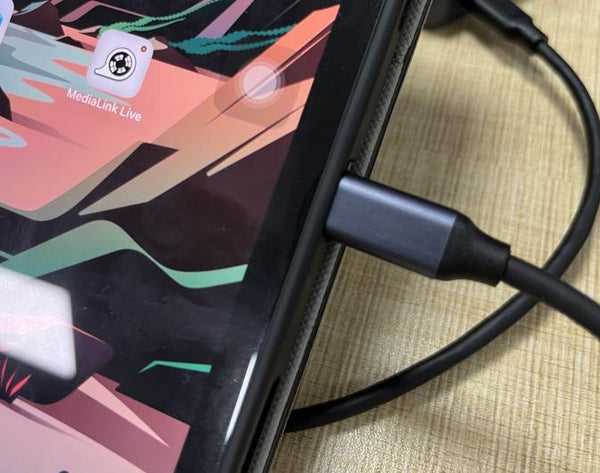
2.Then connect one end of the complimentary HDMI data cable to the HDMI interface of the Acasis expansion dock.

3.Connect the other end of the HDMI cable to the HDMI IN interface of the capture card.

4.Then use the provided C-port cable to connect to the Type-C port of the capture card.

5.At the same time, connect the other end of the C-port cable to the USB 3.0 port of the host computer.

This completes the connection between the Acasis capture card VS009 and the tablet.

Part Ⅲ - How to use OBS Studio for video capture?
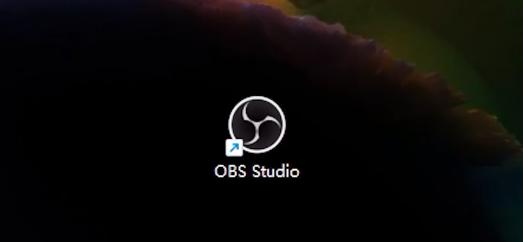
First, open the OBS Studio software.
If it is the first time to enter the software, you need to click the "+" sign in the Sources workspace, and then select the "Video Capture Device" option.
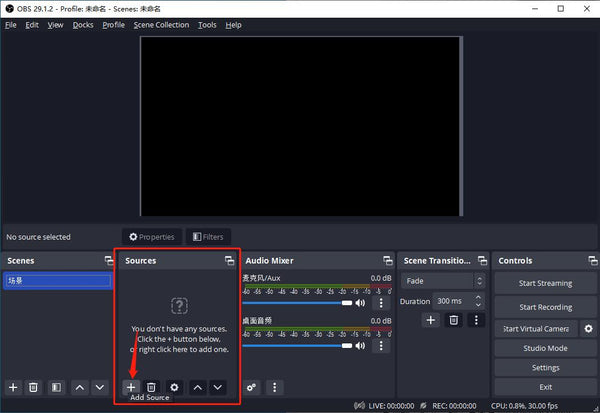
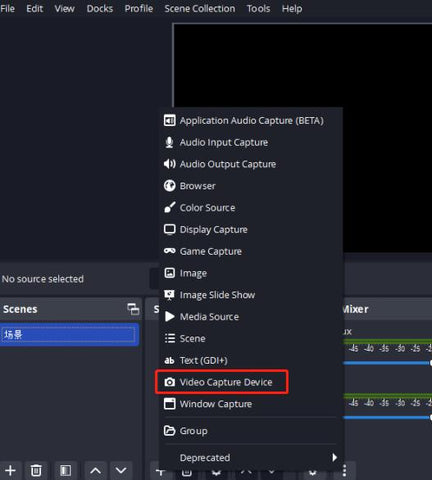
Click the "OK" button.
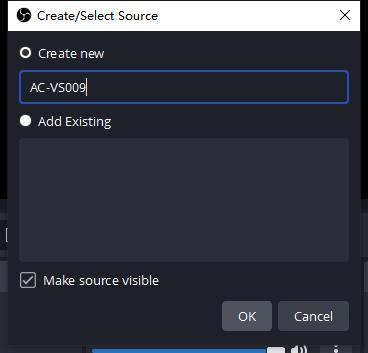
At this time, you can see the name of the connected device in the Device option, which is our Acasis 4K HD video capture card VS009.
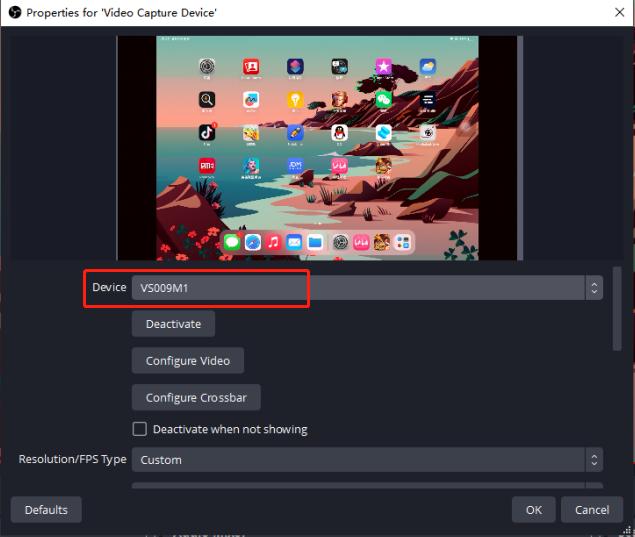
Next, we also need to set the following options:
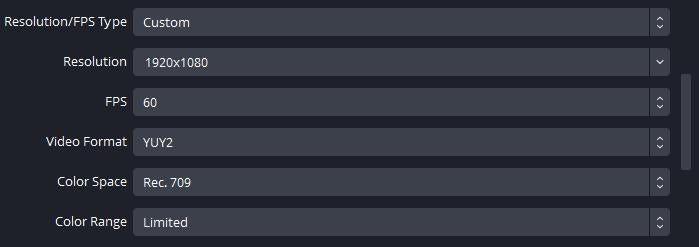
Resolution: 1920x1080
FPS: 60
Video format: YUY2
Color Space: 709
Color Range: Limited
After setting the above options, you can capture the tablet screen.
If you use a tablet to play games, the screen can be projected onto the computer, and the screen is almost synchronized.
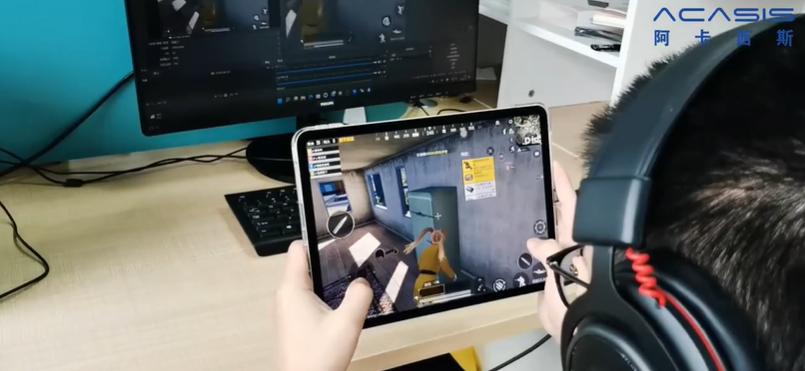
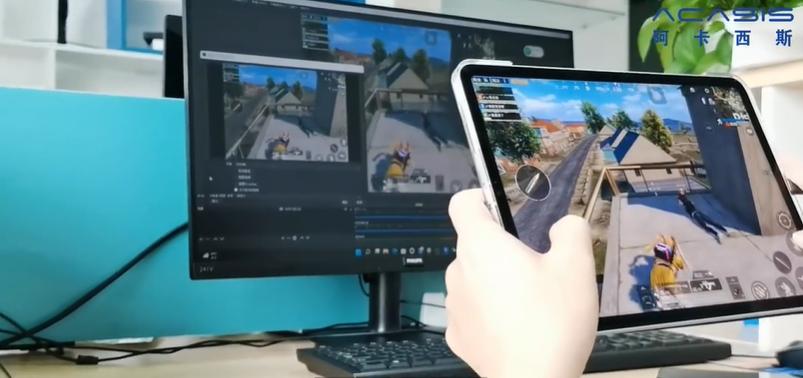
If you want to use the camera to live broadcast, the resolution can reach 4K, and the effect will satisfy you.

If you want to know more about this product, please click here.








